You can, in fact, make phone calls from your Mac. Wi-Fi (WiFi) calling is one of the perks you get when you choose to go with Apple’s complete eco-system. If you own an iPhone 5c or newer devices and one of the “Wi-Fi Calling” compatible devices (Mac, Apple Watch, iPod touch or iPad), you’re one step closer to making what Apple named “Wi-Fi calls on other devices.” It’s imperative that all your devices are properly registered under one Apple ID connected to one iCloud account.
Apple’s “Other Devices” that support Wi-Fi calling
You can use Wi-Fi Calling on these devices, even if your iPhone isn’t on the same Wi-Fi Network or turned on:
- iPad, iPad Pro, or iPod touch with iOS 9 or later
- Apple Watch or Apple Watch Series 2 with watchOS 2 or later
- Mac including iMac, MacBook, MacBook Pro (2012 or later model) with OS X El Capitan or later
How to set up Wi-Fi calling on a Mac
This process allows you to make regular Wi-Fi calls from your Mac using your nearby iPhone connected to the same Wi-Fi network
- On your iPhone, Go to Settings -> Phone -> Calls on Other Devices
- Enable your Mac by inputting prompted digits into your iPhone
- On your Mac, open the FaceTime app and click “FaceTime” in top left of your menu bar
- Click FaceTime “Preferences”
- Check “Calls from iPhone” on the Settings tab
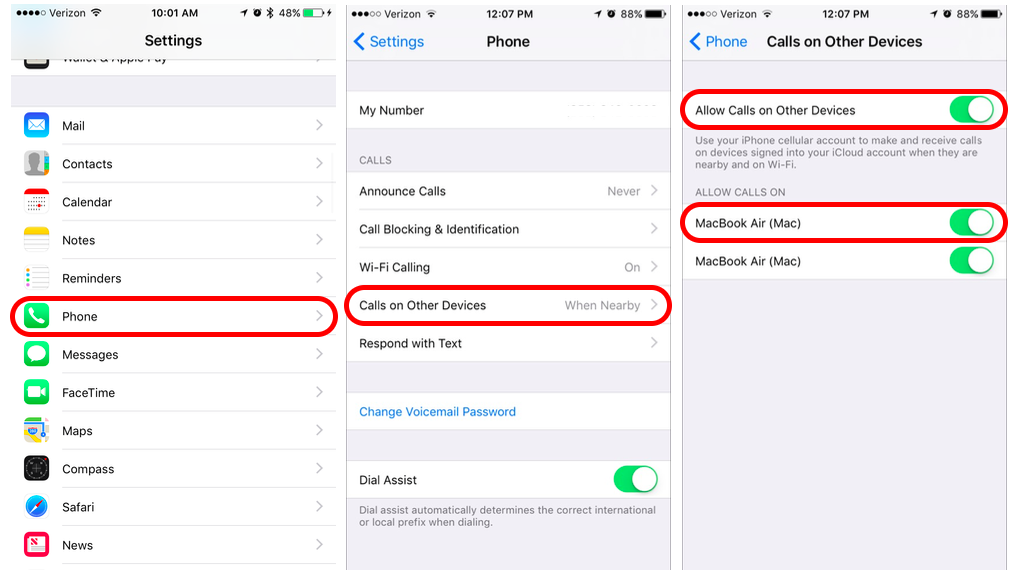
Mac -> FaceTime -> Preferences
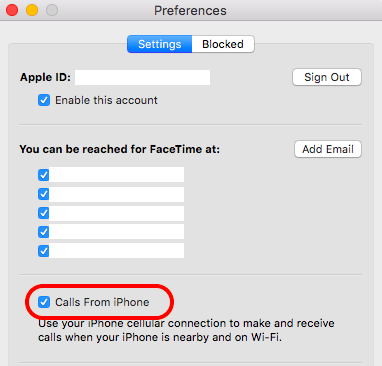
How to make a Wi-Fi call on your Mac
- Open FaceTime on your Mac and make sure you’re connected to the Internet
- Make sure you’re on the same Wi-Fi network as your iPhone
- Click on desired contact’s “i” icon to display all options
- Hover over the phone number to the “Phone” icon
- Click on the “Phone” icon to make the call
- Let it ring and connect
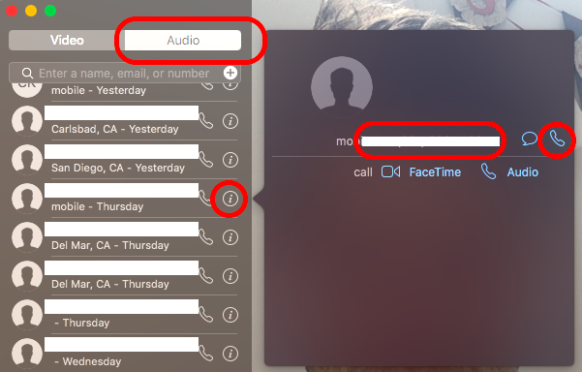
When you’re trying to call a non-Apple user, the process looks more like this:
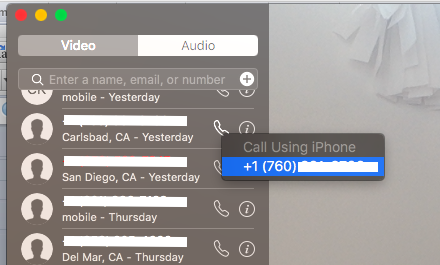
U.S. mobile carrier support
All of the four major carriers in the U.S. support this method of calling on from your Mac, or “Other Devices.” If you wish to check whether your smaller carrier supports the feature, visit the Apple Support website.
By enabling Wi-Fi Calling on your Mac, you allow yourself more options for making or receiving phone calls. This is particularly handy if you receive a call when your iPhone is in another room when it rings. (I really have to stop leaving my iPhone on the kitchen counter when I get my morning coffee…)
Related Posts:
- Improve your iPhone cell coverage with “Wi-Fi Calling”
- MacTrast Deals: 4-Port USB Hub MacBook Air Stand
- Activate “Hey Siri” on Your Mac in macOS Sierra


