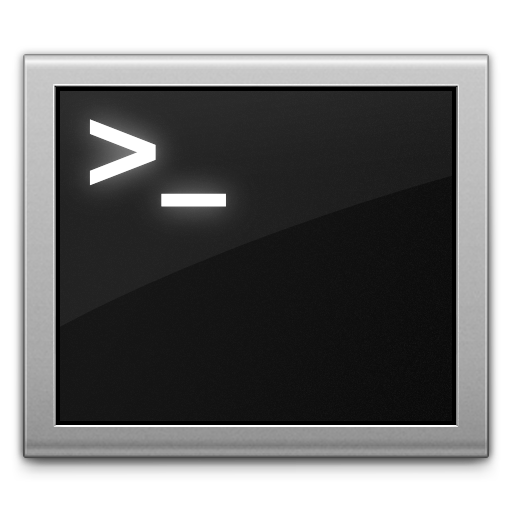In addition to a great graphical user interface, macOS offers a very capable command line environment via the Terminal program. However, there are over 1,400 possible commands you can use with the Mac Terminal application. How can you find out what they are, and what they do?
How to View All of the Possible Terminal Commands in macOS
While we refer to the Mac operating system as “macOS,” the Mac Terminal and all of its commands are available on all recent versions of the Mac operating system, as long as you’re using the default bash prompt. Here’s how to list the commands.


- Open the Terminal app. It can be found in /Applications/Utilities/ or you can just bring up Spotlight Search and type “Terminal” and press ENTER.
- At the bash prompt, hit the Escape key twice. (Upper left-hand corner of your Mac’s keyboard.)
- You’ll see a message that says “Display all 1468 possibilities? (y or n)” hit the “y” key to start displaying every command.
- The listing will stop each time it fills up the Terminal screen. Hold the Return key to scroll line-by-line through the list. Press the space bar to page down an entire screen. (If needed, you can scroll back up with your mouse pointer to view commands that have scrolled off the screen.)
- When you’ve finished viewing the list, hit the “Delete” or Backspace key to close the list and return to a bash prompt.
Get Information About a Terminal Command
That was an amazing amount of commands, right? But what do they do?


- Right-click on any command listed in the Terminal window.
- Choose “Open man page”
- The manual page for the command will open in a new terminal window to explain the command. as seen below.


(Original Tip: OSXDaily)