Recently, we showed you how to insert special characters into documents on the Mac. The iOS 10 Virtual Keyboard also has the capability to insert special characters. Here’s how.
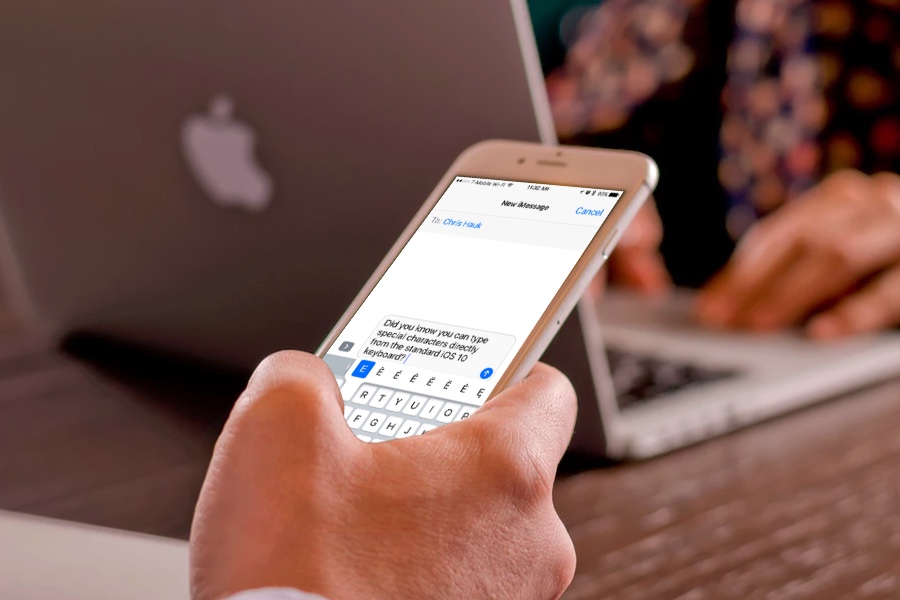
From time to time, you may need to insert special characters into your iOS 10 documents, emails, and text messages. Instead of a “$” sign, you might need to use the “£” symbol. You might need to insert an “é” instead of an “e” into an important document. The iOS 10 virtual keyboard is completely capable of entering characters like this, you just have to know the trick to finding them.
How To Type Special Characters on an iOS 10 Device
The way you type special symbols and characters on an iOS 10 keyboard is so simple, that we don’t even need to offer you a list of numbered steps showing how to do it.
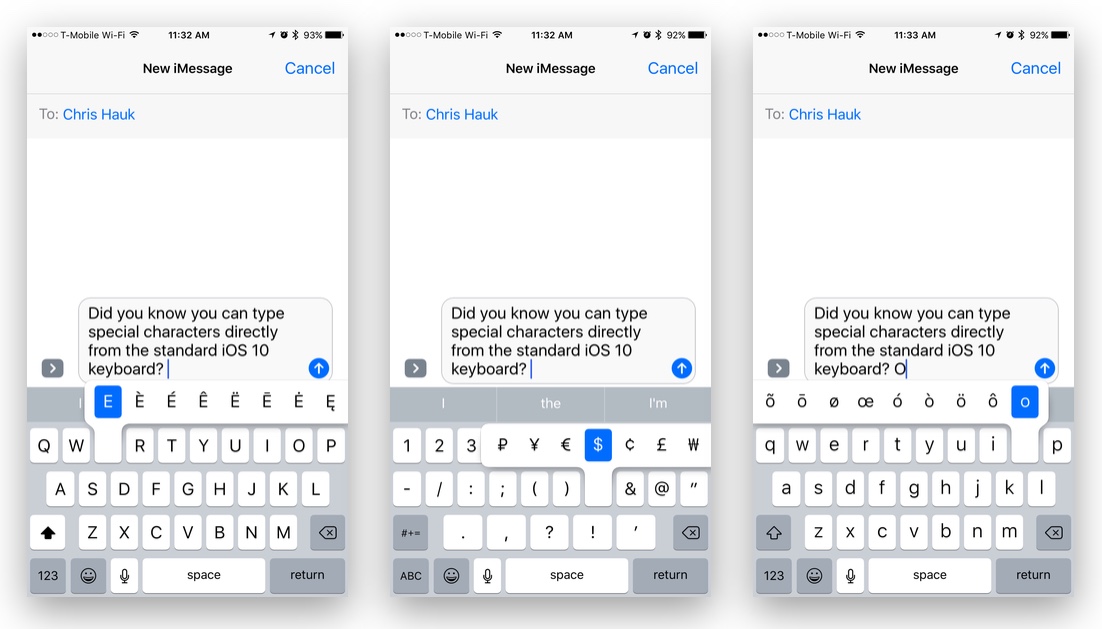
Simply tap and hold on a character on the keyboard and you’ll see a list of available special characters appear above the letter. While holding down on the screen with your finger, simply slide up and highlight the desired character with your finger. Lift your finger. The highlighted character will be entered into the text field you’re typing in.
That’s all there is to it. Really!
Now, you could stumble around and check all of the special characters that are available from your iPhone or iPad’s virtual keyboard, (and if the adventurous type, go right ahead), or you can check out the handy list printed below. (We’re helpers. We like to help.)
- e: è é ê ë ē ė ę
- y: ÿ
- u: û ü ù ú ū
- i: î ï í ī į ì
- o: ô ö ò ó œ ø ō õ
- a: à á â ä æ ã å ā
- s: ß ś š
- l: ł
- z: ž ź ż
- c: ç ć č
- n: ñ ń
- 0: °
- -: – — •
- /: \
- $: € £ ¥ ₩ ₽
- &: §
- “: ” ” „ » «
- .: …
- ?: ¿
- !: ¡
- ‘: ‘ ‘ `
- %: ‰
(Thanks to iMore for the special characters list.)

