Popular messaging app WhatsApp has added an optional two-step verification security layer for all users of the service. The new feature provides additional protection for a user’s account by requiring a six-digit passcode when installing the app on another device, or when resetting and verifying an account.
The new feature is in response to a recent hack that allowed bad guys who somehow hijacked your phone number to read your private messages and conversations. In addition to the six-digit passcode, users can also enter an optional email address.
How to Enable Two-Step Verification in the WhatsApp App
Ironically, enabling Two-Step Verification in WhatsApp takes more than two steps. (Click the image below to view full-sized.)
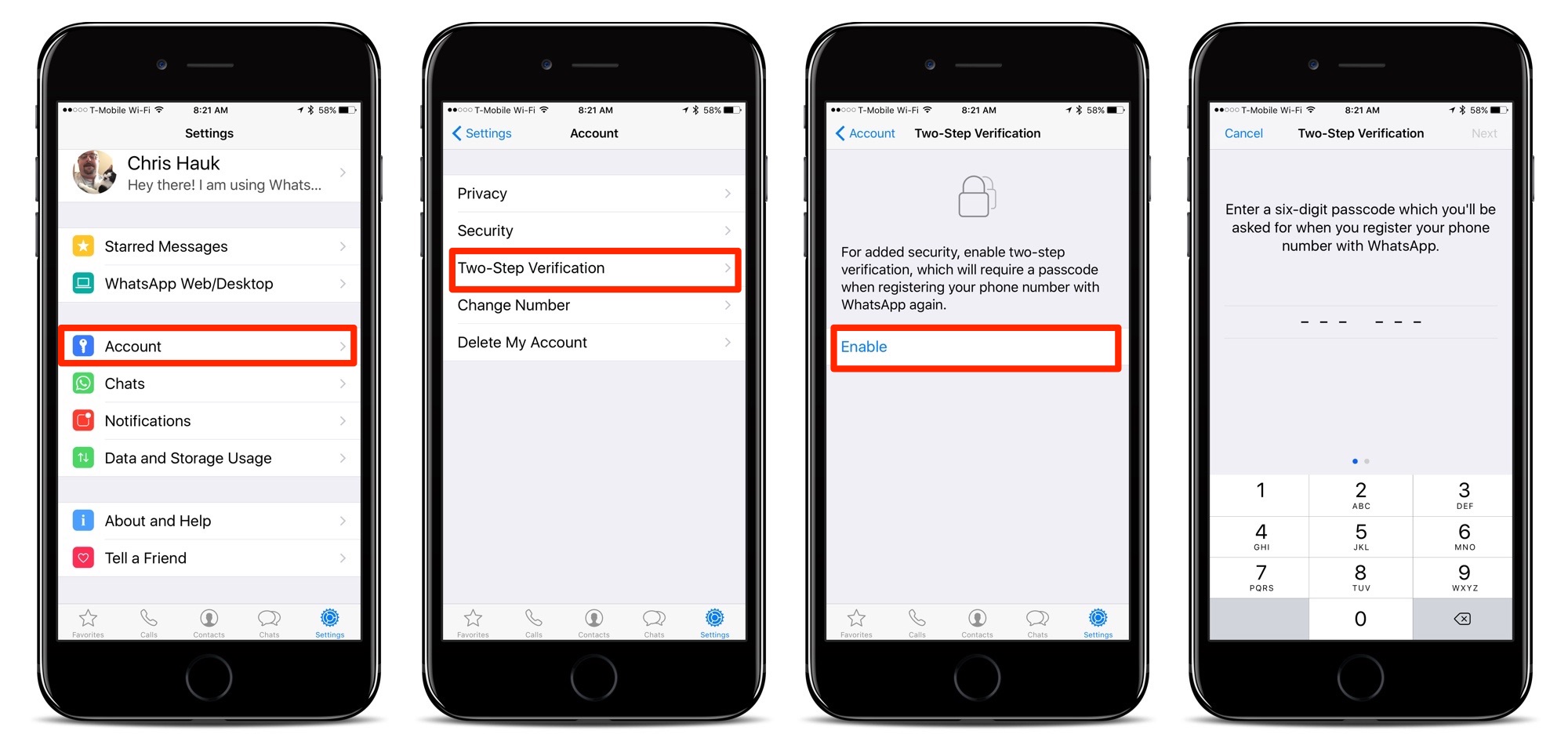
- Launch the app on your iPhone, and tap on the “Settings” icon in the lower right-hand corner of the screen.
- Tap on “Account.”
- Now tap on “Two-Step Verification.”
- Tap on “Enable.”
- Enter a six-digit passcode. While you don’t want to enter a code that would be easy for someone else to guess, you want it to be one you can remember, as you’ll need to enter it if you ever need to reinstall the app or reset your account for some other reason.
- You can now enter a backup email address to be used in case your forget your six-digit code.
Now that the six-digit code is set, you’ll be asked for it in order to verify your identity if needed. WhatsApp will also request the code from time-to-time upon launching the app. This feature is designed to help you remember your code. The reminder can only be disabled by disabling two-step verification completely, which basically negates the value of this whole exercise, so…
WhatsApp is free and is available for iOS devices in the App Store. [GET IT HERE] Two-step verification is currently rolling out to all users, so if you can’t find the option in your app, give it time, and it’ll show up eventually.

