Sure, a picture is worth a thousand words, but an emoji is worth at least one. iOS 10 brought the uber-important feature that allows Message users to quickly replace text in a message with an emoji representing the same thing.
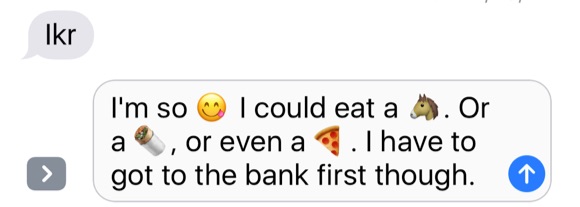
First, make sure you have the Emoji keyboard enabled on your iOS 10 or higher device. Go to: “Settings” -> “General” -> “Keyboard” -> “Keyboards” -> “Add New Keyboard…” Scroll down until you see the “Emoji” menu option and then tap it. Exit the Settings app. Simple, no?
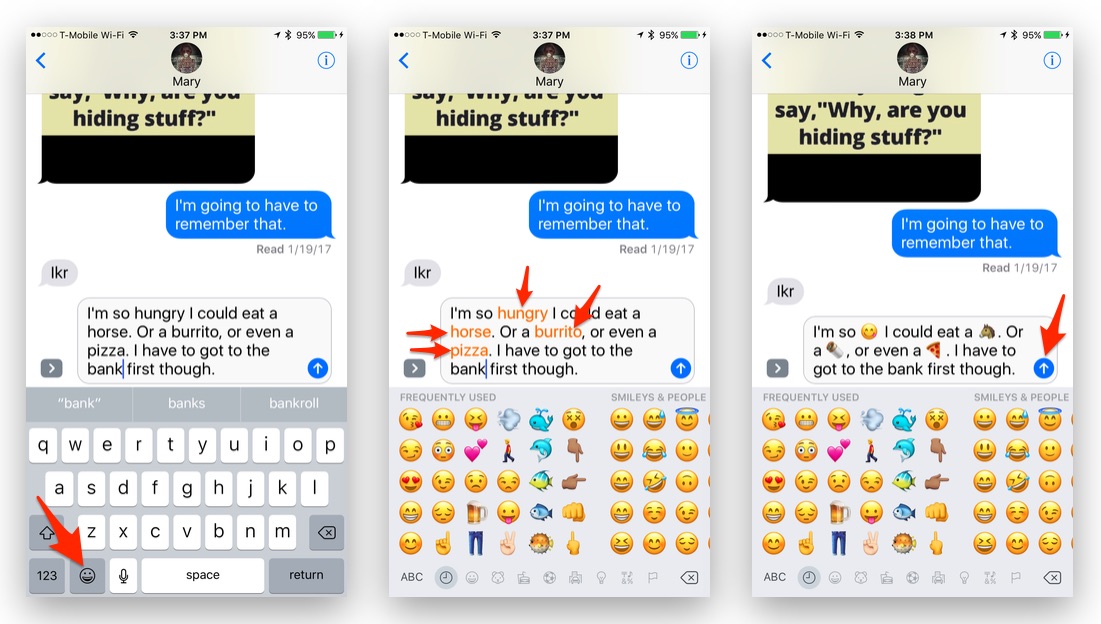
How to Replace Words With Emoji in the iOS 10 Messages App
- Open the Messages app on your iOS device and either start a new message or continue a current message thread.
- Type out a message that includes words that are represented with Emoji. While the options are numerous, you’ll have to find out which words work via trial and error. Animals, food, hands, people, and smiley faces are some that work. We used “horse,” “burrito,” and “pizza” in our screenshots.
- Once your message is entered, don’t hit Send. Instead, tap the emoji button at bottom of the keyboard to bring up the emoji keyboard.
- Words that can be converted to an Emoji will appear highlighted in orange, tap on each highlighted word to “Emojify” that word.
- Send the message as usual.
- Repeat as needed.
If it doesn’t work properly, make sure you have the Emoji keyboard activated on your device, and that your device is running iOS 10 or later. Enjoy.
(Original hint via OSXDaily)

