
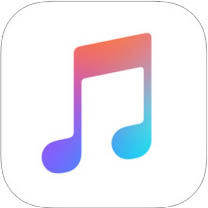
While almost the entire iTunes library is available to subscribers of Apple’s new Apple Music service, most of us are going to still have a set of go-to songs that we’ll listen to over and over. While streaming these songs or playlists over and over may be über convenient, it can play hell with your wallet if you have a metered data plan. Here’s how to download the songs to your iOS device or Mac for offline listening.
Open the Music app and select a song, album or playlist you want to save to your device. As seen in the screenshot above left, you should see a “More Options” icon (…) just to the right of the song or album name. Tap that.
Now, as seen in the middle screenshot, simple tap the button that says “Make Available Offline.” That’s all it takes. You can find the saved songs and albums under “My Music” -> “Library.” Your saved playlists can be found under “My Music” -> “Playlist.”
We should note, that yes, the saved songs will take up storage space on your iOS device, so if you have a limited amount of space available on your device, you might want to take that into consideration.
It’s even easier to save music to your Mac or PC. Find the song or album you want to save to your hard drive, and click the cloud icon to the right of the icon. That’s it.
Your songs and albums will then be accessible from the “My Music” tab, and Playlists will show up in the Playlists tab under Apple Music Playlists in the sidebar.
Make sure to remember, if you let your Apple Music subscription lapse, (such as you would if you followed our how-to on how to turn off auto-renew for your Apple Music subscription), the songs you saved for offline listening will go bye-bye, and you won’t be able to listen to them any longer.
(Original how-to by BGR)