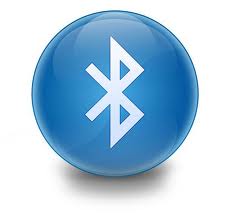Does it seem like your Bluetooth connection is a little unreliable? Your Wireless Keyboard, Magic Mouse, or other Bluetooth connected devices aren’t working quite right? Well, allow me to share a tip from OS X Daily on how to check your Bluetooth signal strength on your Mac running Lion or Mountain Lion.

Checking the Bluetooth signal strength is easy-peasy, it’s just two easy steps.
- Open System Preferences from the Apple menu and click “Bluetooth”
- Press and hold the Option key to reveal signal strength for the device
Weirdly enough, just like in golf, the lower the number the better. A low connection number is a stronger connection. For example, -20 is a much stronger signal than -90, but don’t panic if you can’t get a real low signal. In the screenshot above the bluetooth enabled iPhone that was right next to a MacBook got -38.
For input devices, a weak Bluetooth signal can mean erratic and unresponsive control, for data devices, a weak signal can lead to slow trasnfer, or even an outright failure to transfer data.
One easy thing to check, the batteries in your device. Make sure they aren’t running low. If your connection strength sucks, and the batteries are running low, swap them out, you might be surprised at how much the connection will improve.
I highly recommend rechargeable batteries for use in your Bluetooth device. Apple sells a nice battery and recharger set in the Apple Store. You can also get a great deal on rechargeable or disposable batteries at your local Costco or Sam’s Club.
For more helpful tips, check out our full collection of tutorials by visiting our How-To category!