Notifications, alerts, phone calls, text messages, emails… Your iOS device is buzzing with things like this all day long! You also get them during the night. How are you expected to get a good night’s sleep with all this racket?
Here’s how to silence your iOS device during the night with a handy iOS 6 feature called “Do Not Disturb.” With “Do Not Disturb” turned on, your device will not only be completely silent, the screen won’t turn on when a notification is received either. No noise, no light, sleep tight tonight.
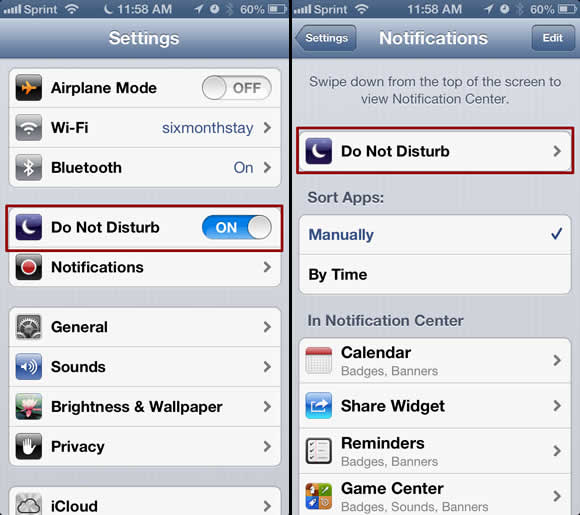
Here’s how to use Do Not Disturb:
Tap the Settings icon. In Settings, 4 items down, you’ll see “Do Not Disturb”. (See above left.) It’s an on/off switch, most likely set to “OFF”. If you tap that switch, Do Not Disturb will be enabled, and none of the alerts will bother you. Easy, huh? But what if you don’t want to manually enable it all the time? What if, like me, your brain had atrophied over lo, these many years, and you forget to turn it off? Fear not, oh woeful one, there’s a way to have it turn on automatically.
Right below “Do Not Disturb” in the screenshot, above left, you’ll see “Notifications.” Tap it. On the next menu, it’ll look like the shot above right, tap “Do Not Disturb.”
Now we’re going to work our way thru the options as seen in the 3 screenshots below. As you’ll see below left, you have three options on the first screen you’ll see. “Scheduling,” “Allow Calls From,” and “Repeated Calls.”
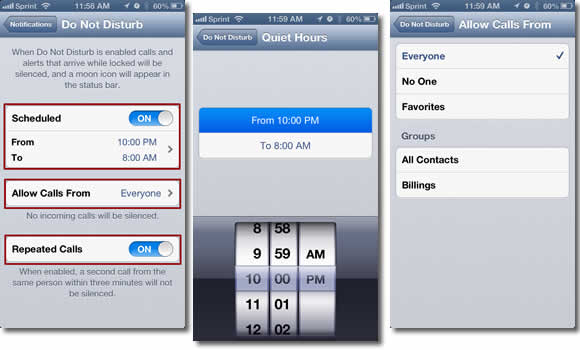
“Scheduled” allows you to set a time that your device will not disturb you. You can turn it on or off by tapping the “On/Off” button as seen above left, you then tap the “From/To” section below that to enable setting the time span for peace and quiet, as seen in the middle shot above.
(Don’t worry Mr. Editor, these are my weekend settings, I set the “Off” option MUCH earlier during the week.) After setting your desired times, simply tap the “Do Not Disturb” back button in the upper left hand part of the screen, and you’ll return to the main “Do Not Disturb” menu.
Now, What do we do if we want some people to be able to contact us, but not everyone? Let’s look at “Allow Calls From.” Tapping that option on the main DND screen, you’ll see the options in the above right shot. Here, you have the option of allowing calls from “Everyone,” “No One,” and “Favorites.”
I selected “Favorites” because if someone is calling me in the middle of the night, I’m hoping it’s important. Luckily, I have few friends, and even less surviving relatives, so my phone stays quiet most nights. But, you also can have the option of shutting out No One, or just allowing your favorites through. (“Favorites” are set in your address book. We’ll go into that in another “How To.”) You can also allow only certain groups of contacts through.
Our last option on the main DND screen is “Repeated Calls” (ON/OFF). If you enable this, if the same person calls within three minutes, the call will not be silenced. I leave this on, as if it’s an emergency, people are usually going to call repeatedly.
Well, there you have it. The easy way to get a peaceful nights sleep, but still be available in case of emergency.
Enjoy your new-found peace.


