

While optical discs are swiftly falling out of fashion, especially within Apple products, many Apple users still own products with optical drives – and at some point a disc will probably get stuck in that drive. So, what can you do when a disc won’t eject? Here’s are some troubleshooting tips that might help!

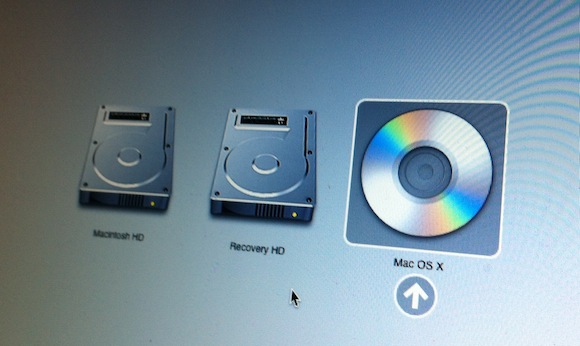
First courses of action:
If you’re disc is truly stuck, it’s likely that these won’t fix your problem. Fortunately, we have not yet begun to fight! There are many other tricks to try before giving up and taking it to the Apple Store!
By now, if the issue is software related (and it usually is), one of these tricks will have worked by now. Personally, I’ve never had the Terminal command fail to eject a disk. If you happen to be unlucky, however, and the disk still wo’t eject, there are still a few more things you can do!
If your disk is still stuck, you almost certainly have a mechanical problem rather than a software problem. If your Mac is in warrantee, bring it to the Apple Store, or an Apple Authorized Service Provider. If it’s out of warrantee, an Apple Store still might help you without charging – although it’s equally possible you’ll get charged a service fee, or the optical drive may need to be replaced.
Hopefully you found this tip useful and were able to eject your disk!