Apple’s iMessage works great between multiple iOS devices, and can even sync conversations with Messages for Mac using OS X Mountain Lion – if it works, that is. Many users have experienced trouble with syncing messages between their devices. Here’s how you can get it all working again!
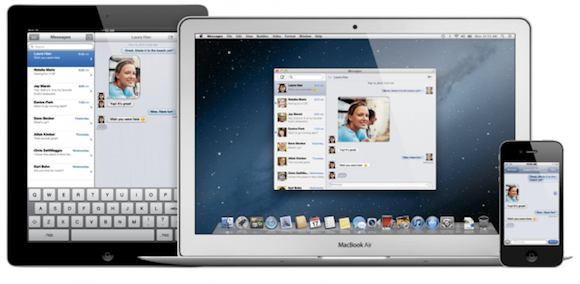 We’ve previously discussed how to fix syncing between multiple iOS devices – but now that Macs are in the picture, it seems like a topic worth revisiting.
We’ve previously discussed how to fix syncing between multiple iOS devices – but now that Macs are in the picture, it seems like a topic worth revisiting.
For those of you having trouble syncing your conversations, the issue appears to be with which address is set as your Caller ID. By default, the iPhone is set to use your phone number as the caller ID, whereas the iPod touch, iPad and Mac are set to use your email address.
Setting your caller ID on all your devices to the same email address fixes this issue, and causes the syncing to begin working automatically.
On your iOS Device (for each device):
- Open Settings.app
- Scroll down & select Messages
- Tap the Caller ID section
- Make sure the primary email address or phone number you want to use is set as the Caller ID – make sure the caller ID is the same for each device.
To make sure conversations also sync with your Mac, open Messages, then tap the Messages menu, and select Preferences. From here, you can also add email addresses which you can be reached at. More importantly, you can also select which email address (or phone number, if you’ve set up your iPhone) to use as your caller ID. Make sure to select the same caller ID that you used on your iOS devices.
That’s all there is too it! Your messages will now sync between your Mac and iOS devices! Note that in some cases, you’ll need to send an iMessage from your Mac in order for the syncing to begin.
We hope you found this tip useful! For those of you that have been having trouble, this works like a charm.
*Updated to reflect the ability to select a phone number as your caller ID on iPad or Mac.


