The AutoCorrect feature built into all of Apple’s iOS devices can be very useful, but sometimes AutoCorrect can learn bad habits. Because the feature learns from your use and adapts, it can sometimes begin making undesirable (and sometimes embarrassing) changes to your typing! Fortunately, it’s a pretty simple process to reset AutoCorrect and remove its learned habits.
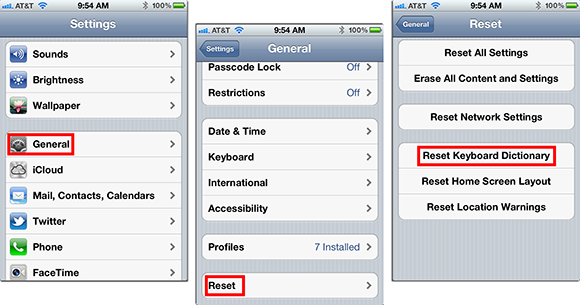
How it’s done
- Enter the Settings app on your device, and then select General.
- On the General settings screen, tap the Reset option.
- Tap Reset Keyboard Dictionary option, and then the Reset Dictionary option.
That’s it! You’re done! Now your iPhone or iPad can learn those bad habits all over again!
Update (9/30/2013): We’ve confirmed that this can also be done on iOS 7, using the same method!


