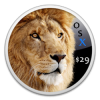I’m constantly frustrated with OS X Lion’s new “Versions” feature. It’s confusing, and eliminates one of the single most useful commands present in prior versions of OS X (or all current versions of Windows, for that matter): the “Save As” command.
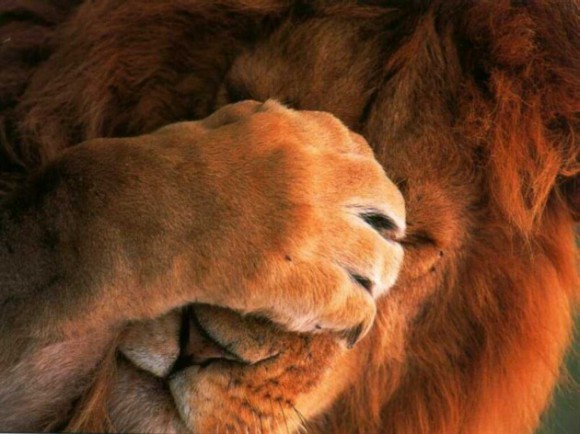
What makes matters even worse, is that the common CMD-Shift-S command that so many have become accustomed to doesn’t work with Versions at all.
Sure, you can always duplicate the Save As command by first duplicating your file, and then saving it under a new name, but to add an extra step (and removing a keyboard shortcut) to what should be a simple, basic command just doesn’t make much sense.
Fortunately, OS X Daily comes to our rescue by providing a clever tip for how to duplicate the “Save As” functionality by using the Export command and a custom keyboard shortcut:

- Open “System Preferences” from the Apple menu and click on “Keyboard”
- Click the “Keyboard Shortcuts” tab and then choose “Application Shortcuts” from the list
- Now click the + plus icon to add a new shortcut accessible to All Applications
- Type the Menu Title exactly as “Export…” with the three periods
- Click the “Keyboard Shortcut” box and hit Command+Shift+S
- Click “Add” and close out of preferences
Now every time you press CMD+Shift+S, an export box will appear, mimicking the function of the Save As dialog box from the past.
Unfortunately, it doesn’t quite work the same way, as you can only export in a handful of formats (for instance, you can’t export in .Pages format).
For the times when you need to save in a specific format, you can map a keyboard shortcut to the “Duplicate” function instead using the above steps, but substituting “Duplicate” for “Export…”.
My solution has been to set up two different keyboard shortcuts, which is nowhere near as ideal as the single, simple shortcut of yesterday called “Save As”. Thanks Apple.