iTeleport is a universal iOS VNC client App and the brainchild of iTeleport LLC. Leaving the details for later: iTeleport is amazing!
iTeleport is a remote viewing and manipulation tool that allows you to remotely connect to any computer from which you have specifically allowed access. For review purposes, I set up iTeleport to connect with my home MacBook Pro (Version 10.6.8) and my iPhone 4 (Version 4.2.6). Many may be scared off by the seemingly daunting task of setting up a remote client between two devices, but in less than 5 minutes, I was controlling my MBPro from my iPhone. iTeleport gives detailed instructions from within the App and, honestly, your setup speed is limited only by how quickly you can read simple instructions and click a few times.
From my experience, I wrote my own instructions:
Step 1, install iTeleport on your iOS device
Step 2, open iTeleport and follow the on-screen instructions. Two screen captures are listed below to give you an idea of how well the instructions have been written and the visuals certainly help a lot as well.
Step 3, install the iTeleport Connect client on your computer. This requires a gmail account for easy setup.
Step 4, enjoy!
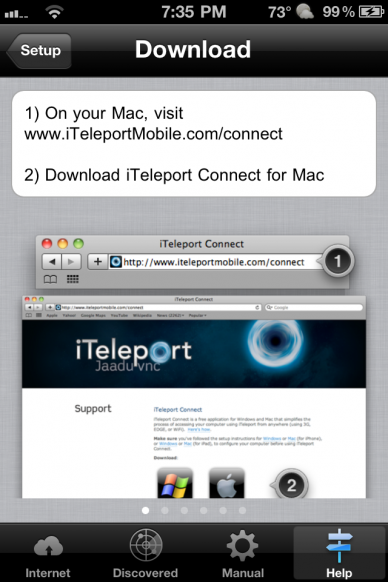
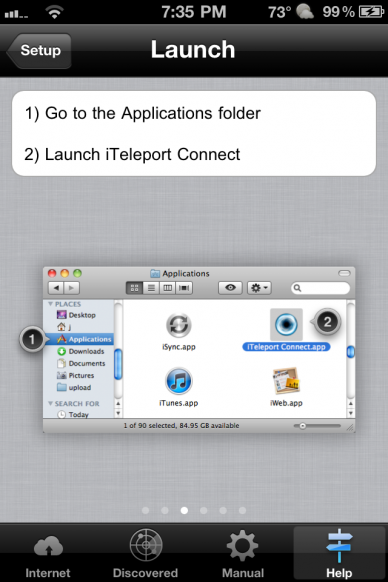
If you do get lost along the way or have particular problems, the iTeleport website has a support section.
Once you are up and running, you have COMPLETE control of your desktop. Play a game? Check. Send yourself the file you left at home? Check. Post to your blog? Check (did it this morning actually). Mission Control? Check. If you have hot corners enabled, even they work. Anything, really!
iTeleport pulls all of the details from your screen and allows you to zoom in and out using multitouch gestures familiar to any iOS users.

If you are the proud owner of dual screen monitors, the application is even able to load both screen views, exactly how you have them configured on your desktop. I have my monitors physically staggered and changed the orientation in the monitor settings on my laptop. The orientation is accurately depicted on iTeleport.
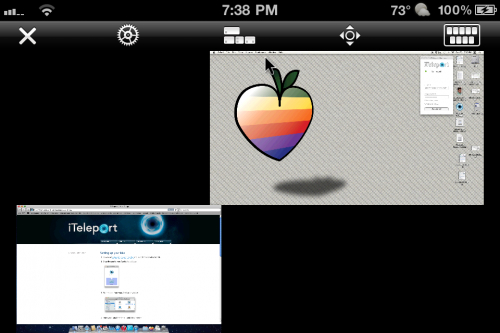
The App will even wake a sleeping computer on the same network, if desired. This is very handy for network administrators who need to get a quick glance at a networked computer but do not want to actually go to that computer’s location and wake it up for access.
If you are not the Neo at work running the Matrix, allow me to recommend a practical household example: I had my mother install the iTeleport Connect desktop client on her computer (which is already a testament to the ease of use, love you mom!) so when she calls with questions, I call simply iTeleport my way to her screen from my iPhone anywhere I have wifi or cellular service -quick fixes for the family on the go! Amazing.
Settings-wise you can control how quickly the screen refreshes, landscape mode, inverse mouse control, and intertial scrolling. The application has built in keyboard controls and even supports command, control, and option keystrokes.
The responsiveness of the application and high quality, Retina Display resolution are astounding. With the amount of information the App is processing, it is impressive to find the picture does not tile or pixilated during use. Of course, the ability of the App is limited by your wifi or cellular connection speed, but when firing on all cylinders, iTeleport is very slick.
Obviously, everything works best on a wifi connection, but 3G works as well. It does require a little patience when using a cellular connection, but this is not the fault of the application. The App works exactly as advertised and sells itself a little short. This is a mighty App and well-worth the $25 price of admission. I highly recommend iTeleport to anyone interested in remotely connecting to another computer from their mobile device… or helping dear Mom.
Simply, amazing.
UPDATE 11/9:
iTeleport has been updated with support for Siri. The improvements are covered in our new article. Additionally, the price is now reduced! ($19.99, app link).

