This Mac tip is provided by Mark Greentree and was originally posted on Mark’s blog – Everyday Mac Support. For more of Mark’s tips visit his site, follow him on Twitter, or browse his archive of posts here.
How To: Show Status Bar In The Finder In Mac OS X Lion
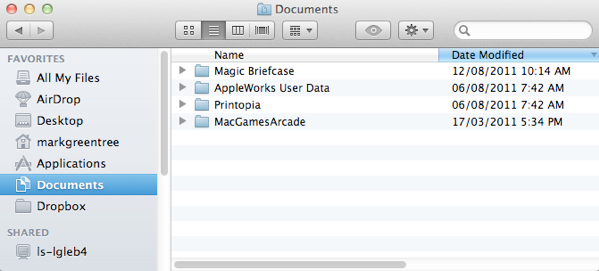
Users upgrading from Snow Leopard to Mac OS X Lion may have noticed that the status bar on Finder windows has been turned off by default.
The status bar is an information area which informs users on how many files are in a specific area of their computer along with how much storage space is still available on the selected drive they are currently using.
If you would like to turn this feature back on you can simply proceed to the Finder and use the keyboard shortcut Command – / as shown below”:
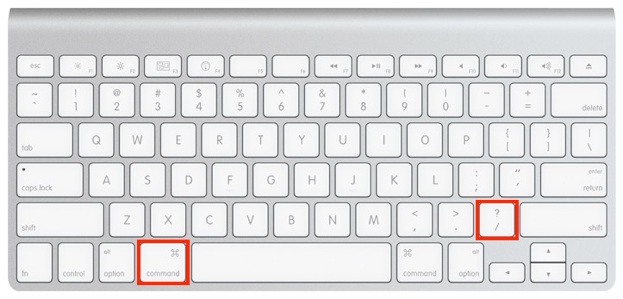
Alternatively, you can navigate to the View Menu-Show Status Bar as shown below:
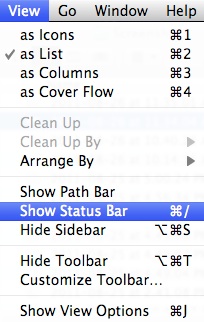
The result of performing this function will is shown in the following view where you can again see the status bar which is in contrast to the default original image located at the beginning of this article.
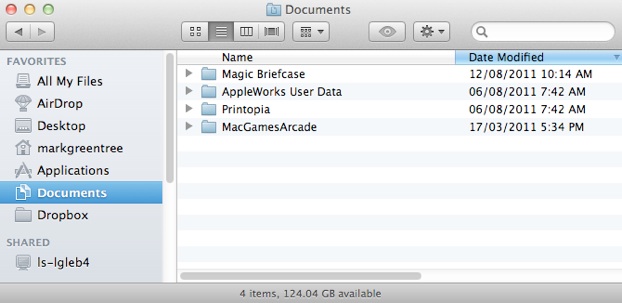
For more helpful tips, check out our full collection of tutorials by visiting our How-To category!


