This Mac tip is provided by Mark Greentree and was originally posted on Mark’s blog – Everyday Mac Support. For more of Mark’s tips visit his site, follow him on Twitter, or browse his archive of posts here.
How To: Turn Off Restore Windows For Apps In OS X Lion
One of the most frustrating features that Lion presented to me was the fact that when you have an application open, such as Safari, and then you quit the application you would upon relaunch at a later date have the same windows, in the same sequence, and on the same site, re-load and be presented to your once again.
Now this was one of the key reasons why I have still be holding off making Lion my daily production machine as I knew I just could not live with that system.
I did, however, like it with relation to things like TextEdit documents where I was able to have my current articles I was working on stay in place. However, other applications such as Safari would have driven me insane.
Thankfully, I was able to locate the setting which allows you to turn this feature off.
Simply proceed to System Preferences and then select the General area as highlighted below:
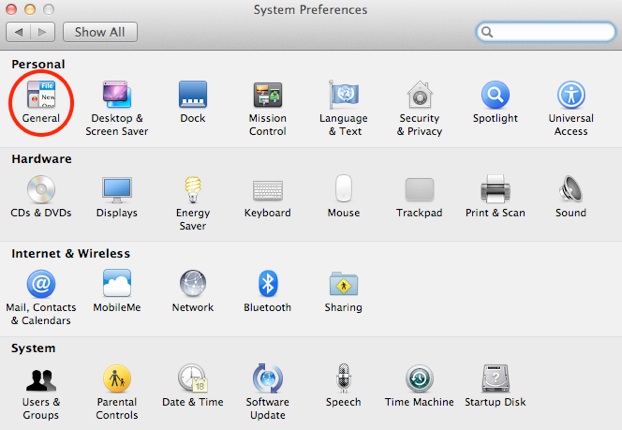
Then you will need to head down towards the bottom of the settings to the option which says “Restore Windows When Quitting And Re-Opening Apps” as highlighted below:
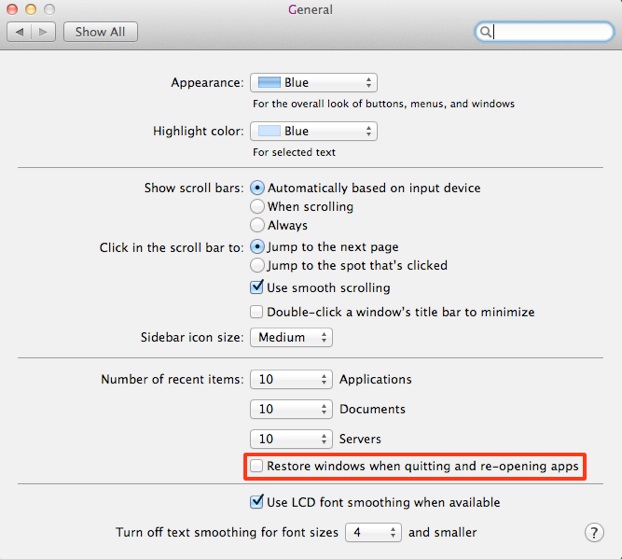
By default, there will be a tick in the box next to this setting which indicates that it is activated. Hence, in order to deactivate it simply click on the box so the tick is removed and then proceed to closing the system preferences and the new preference will be automatically saved and applied.
You may notice with some applications that the change will not take effect immediately.
I found that when I re-opened the applications after disabling this area that I had to close all internal windows, then quit and relaunch the application for it to function correctly.
Either way, I was happy to be able to disable this but I will miss it in TextEdit.
Perhaps, Apple may develop this further and make it application specific in future releases of the operating system and associated applications.
For more helpful tips, check out our full collection of tutorials by visiting our How-To category!


