This Mac tip is provided by Mark Greentree and was originally posted on Mark’s blog – Everyday Mac Support. For more of Mark’s tips visit his site, follow him on Twitter, or browse his archive of posts here.
How To: Searching For File Types In Mac OS X Lion Finder Windows
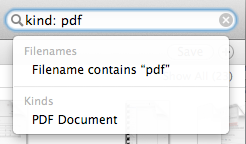
A new search option which was first delivered in the Mac App Store has made a system wide appearance in Mac OS X Lion. That option is the ability to search by file type or extension rather than by file name.
As you can see from the image at the beginning of this post you simply type kind: pdf or kind:pdf for example and all PDF files within the given area you are searching will be presented. Likewise, as shown below if you simply type kind: doc then all possible formats which are classed as a document will be presented such as a Word Document or a Pixelmator Document. Should you highlight Pixelmator Document for example you will be shown only Pixelmator documents.
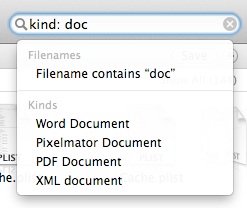
You can also perform the same search without using kind:. The difference will be that you will get file names as well as file kinds and extensions in the search results. Hence, using kind: gives you a more specific search window.
Please note, this does not work in Spotlight. It only works in the search bar of Finder windows.
For more helpful tips, check out our full collection of tutorials by visiting our How-To category!


