This Mac tip is provided by Mark Greentree and was originally posted on Mark’s blog – Everyday Mac Support. For more of Mark’s tips visit his site, follow him on Twitter, or browse his archive of posts here.
How To: Bluetooth Signal Strength In Mac OS X Lion
If you having Bluetooth connectivity problems you may wish to find out what the signal strength is from your Mac to your devices. By default this information is somewhat hidden but through the following easy step by step process I will show you how to locate this information and what it means.
Simply navigate to your System Preferences then to the Bluetooth section. You will then be presented with the following view:
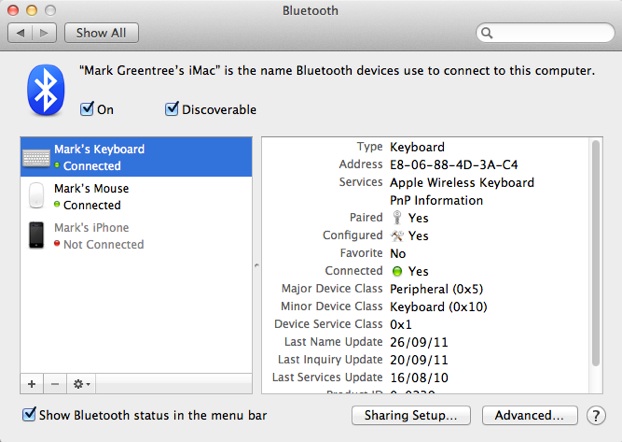
As you can seen the devices are listed in the left hand column and upon selecting detailed information about each device the information will be presented in the window located on the right hand side.
The signal strength for Bluetooth has yet to be shown. In order to show it for each device simply click on the device in the left hand column while holding down the Option key on your keyboard.
Upon doing so you will be presented with the following view:
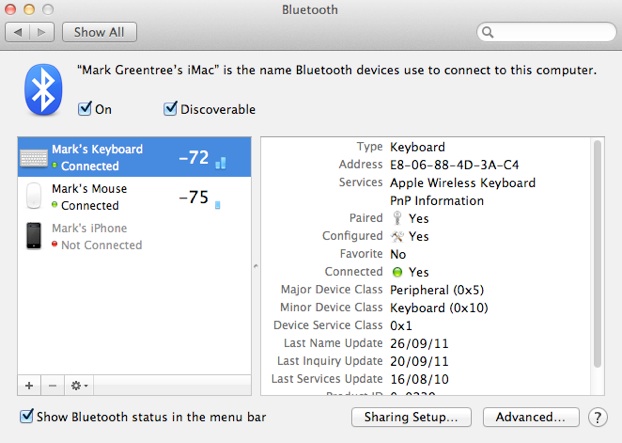
As you can see from the image above you are given a number and a series of signal bars which indicate the current strength.
The basic rule of thumb is the lower the negative number the higher the signal strength. As you can see -75 only has a single bar of strength whilst the slightly lower -72 has two bars of strength.
The big change is when you bring these devices closer to your Mac. The result of doing so will be present in the following view:
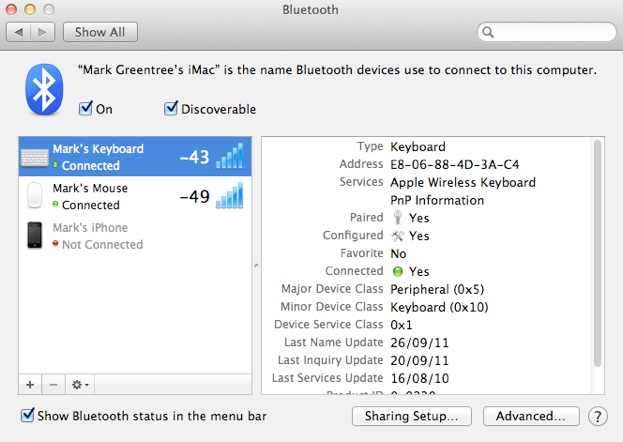
As you can see when the numbers are lower the associated signal bars have increased.
Overall, if your Bluetooth device is not operating correctly it may be due to the distance and less than optimal signal strength. At least by using this technique you can visually see what the connection is doing.
Please note these figures and signal bars will not change in real time and each time you wish to update them you will need to hold down the Option key and click the desired device.
For more helpful tips, check out our full collection of tutorials by visiting our How-To category!


