While screen sharing on a Mac is certainly nothing new, having been around since Leopard, Apple has added some neat new features to the Screen Sharing app in OS X Lion. Here’s how to take advantage:
To launch Screen Sharing, first enable screen sharing by opening Settings.app, selecting the Sharing pane, and ensuring that screen sharing is selected.
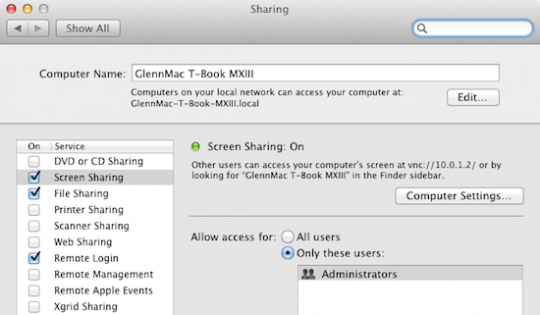
Once screen sharing is enabled, it can be launched by opening Finder, selecting the Mac you’d like to access in the source list to the left, and then clicking the “Share Screen…” button.
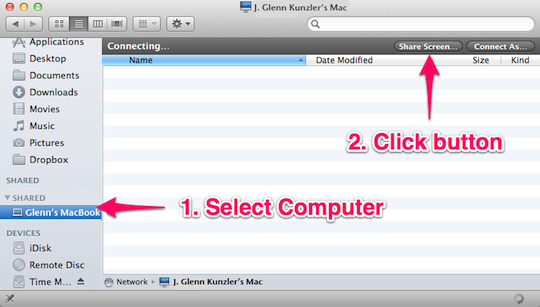
You can also access screen sharing by entering your computer’s address in Safari. For instance, as you can see in the top image, my computer’s address is “vnc://10.0.1.2.” Simply entering that address in Safari will launch Screen Sharing in OS X.
The new app includes changes such as a brand new tool bar, and perhaps most critically, new per-user screen sharing functionality. To put it short, OS X Lion takes good care of you when sharing your screen between two networked Macs.
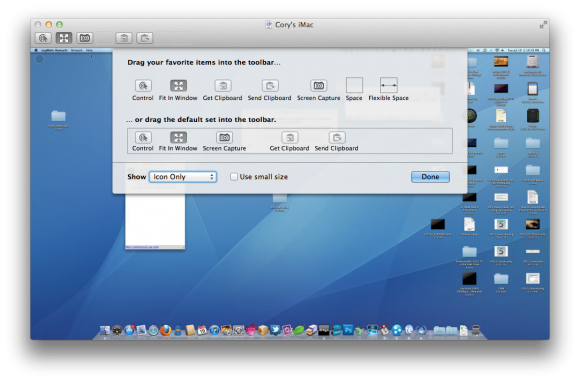
The new toolbar gives you speedy access to the Control/Observe mode, window size settings, screenshots, and clipboard management. If you don’t see all of these buttons right away, you can add them by right-clicking the toolbar and customizing it.
The per-user screen sharing is also cool – this enables you to access any user account on a Mac that someone is using without requiring that user to log out of their account – you can be accessing one account remotely while someone physically using the machine can continue their work uninterrupted. Simply logging in with your account credentials is all it takes.
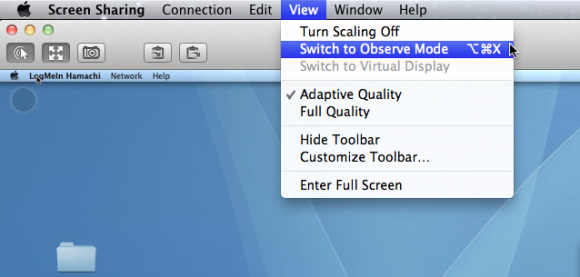
Further, you can now switch to Observe-only mode on-the-fly by clicking the toolbar button, allowing you to pass control back and forth between yourself and a user who is physically in front of the Mac.
Finally, last but not least, the new Screen Sharing app now supports Full-Screen Mode in Lion, allowing you to truly go full screen while controlling another machine.
All-in-all, these are some solid improvements, and I’m thrilled to see Apple paying attention to even the little things in their updates these days.

