We all have secrets. Some of us keep those secrets on our Macs – but how do you keep prying eyes away from those secrets? Locking your Mac with a password can help. But what if you use a shared or Family computer? What if you need to share a file with someone, but don’t want it falling into the wrong hands?
Fortunately, Apple has provided a way to password protect certain files and folders no matter what your situation might be. Here’s how it’s done.
How To Password Protect a Folder
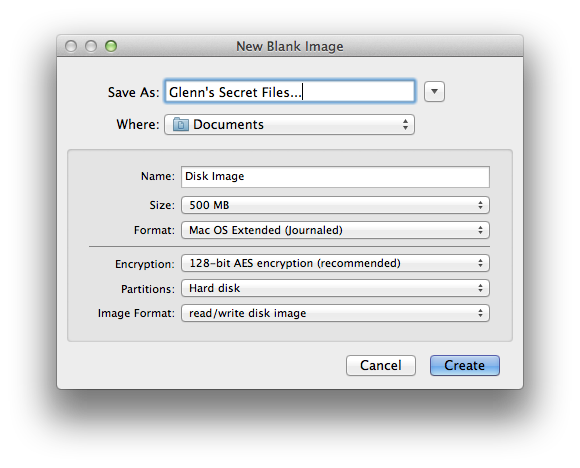
- Fire up Disk Utility
- From the File menu, select New, and then select Disk Image from Folder…
- Select which folder you would like to protect. choose a folder to protect
- Choose the “AES-128″ encryption option (or 256-bit for extra security), and press Save
- Enter your desired new password twice – make sure you don’t forget it!
If the files you want to protect aren’t all in one certain folder, or if you want to add more files and folders over time, then instead of selecting “Disk Image from Folder…” in step 2, select Blank Disk Image… Then, set a size limit for how large the protected disk image can be. Name your disk image, choose 128 or 256-bit encryption, and you’re done!
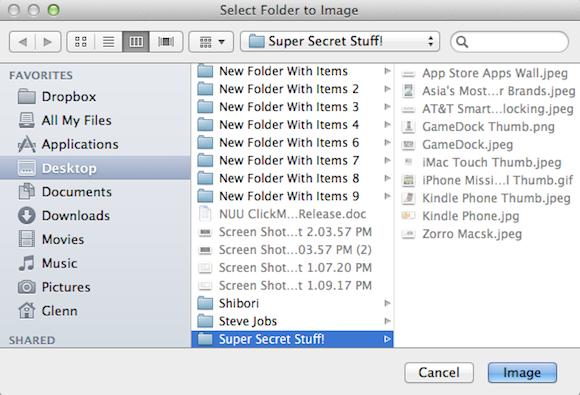
For added security, uncheck the “add password to keychain” box. Also, remember to eject the disk image as soon as you are done with it – otherwise others will be able to access your newly-protected files!


