The iPhone’s camera is proving itself to be a serious player and even serious photographers are exploring it’s potentials. Certainly, the iPhone as a camera has limitations, but it has some serious benefits too – it’s always to hand, quick to fire up and images can be edited on the device before being easily shared online.
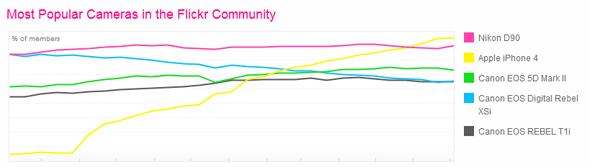
The iPhone camera is capable of taking some great shots, but the images can often have a mundane feel to them and I like to spruce them up with a bit of image editing. Because the iPhone is becoming such a popular photographic device there are a wealth of incredible apps available for editing your photos, and new ones pop up constantly.
The apps I use change as I discover new ones and as existing apps evolve – and of course according to my requirements – unless you develop your own app, you will most likely find that no single app has all the features you’re looking for, and you’ll have to use a mixture of apps to get your images looking how you want. Here are the apps I am using a lot at the moment…
Photoshop Express (with Adobe Camera pack)
Photoshop Express iTunes link: Free but you will want to get the Adobe Camera Pack add on for $1.99
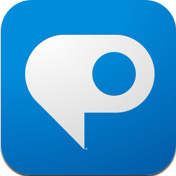 If you are used to using Photoshop on your desktop machine your expectations from this app may be a little high – this is a solid app with a small feature set. When I first started using Photoshop Express I didn’t rate it at all, but it has developed into a very handy little app.
If you are used to using Photoshop on your desktop machine your expectations from this app may be a little high – this is a solid app with a small feature set. When I first started using Photoshop Express I didn’t rate it at all, but it has developed into a very handy little app.
It has a built in camera with a few extra features, it also has some horrendously bad ready made filters but I use it mostly for two things – the saturation feature and the noise reduction feature that comes with the add on Adobe Camera pack.
Saturation and noise reduction are controlled by selecting the feature and then sliding your finger left and right on the photo to apply the effect to the degree you wish.
Photoshop Express is a useful second stop after applying ready made filters from other apps which can often benefit from a slight desaturation.
PhotoForge 2
PhotoForge 2 iTunes link: Currently $1.99
 PhotoForge has been completely redeveloped from the ground up, and with a slick new interface, to bring us PhotoForge 2. If you had hoped for photoshop on your iPhone this is probably as close as you will come right now. Color balance, levels, curves, white balance, unsharp mask, noise reduction, preset effects & filters, layers are all available, and I have not even listed all the features of this app here.
PhotoForge has been completely redeveloped from the ground up, and with a slick new interface, to bring us PhotoForge 2. If you had hoped for photoshop on your iPhone this is probably as close as you will come right now. Color balance, levels, curves, white balance, unsharp mask, noise reduction, preset effects & filters, layers are all available, and I have not even listed all the features of this app here.
PhotoForge 2 does a great, although not perfect, job of trying to pack all these features into the iPhone. In truth, when I want to go the level of photo editing that requires access to such a range of features, the chances are I am better off returning to my desktop – while PhotoForge 2 has done an admirable job, and it most definitely has it’s uses, the bottom line is that screen space is limited and the interface is not 100% perfect for accessing features and viewing real time changes to the photo at the same time.
Having voiced those reservations, I do keep PhotoForge 2 in my arsenal it’s just that I require access to this range of features on the iPhone less and less.
MagicHour
MagicHour iTunes link: Currently $1.99
 Like many photo apps, Magic Hour has it’s own built in camera, but the magic is in it’s ability to create and save your own filters. I often spend quite a bit of time layering the filters in apps such as Camera+ and then playing with saturation in Adobe Express and other similar multi app processes to get a look I’m happy with. MagicHour allows you to create and save filters to apply using curves, saturation, brightness, contrast, vignetes, textures and frames. You can even share your filter with the community by uploading it to the free marketplace of shared filters – which also protects your filter from loss in the event you lost or damaged your iPhone.
Like many photo apps, Magic Hour has it’s own built in camera, but the magic is in it’s ability to create and save your own filters. I often spend quite a bit of time layering the filters in apps such as Camera+ and then playing with saturation in Adobe Express and other similar multi app processes to get a look I’m happy with. MagicHour allows you to create and save filters to apply using curves, saturation, brightness, contrast, vignetes, textures and frames. You can even share your filter with the community by uploading it to the free marketplace of shared filters – which also protects your filter from loss in the event you lost or damaged your iPhone.
The only drawback I have found so far with MagicHour is that you are constrained to a square format – when you import an image you are presented with a square frame into which you can resize and crop your image. This results in an image 1536×1536 on a 3GS & 1936×1936 on an iPhone 4 – but of course if you have scaled up your image into the frame too much your resolution will suffer, so be careful.
This is a fairly big drawback for me – this would probably be my main editing tool if it had the ability to edit and save regular sized images as well as having a cropping tool – the developers have informed me that they are considering the possibility of including this feature in a future release, but have not decided yet, it will not be in the next release which is coming soon and will include a tiltshift feature.
SwankoLab
SwankoLab iTunes link: Currently $1.99
SwankoLab, from the people who brought you Hipstamatic, is a hugely underestimated app – it doesn’t seem to have done well for itself at all, but I have got some excellent results from it. Like Hipstamatic it uses a visual metaphor, although it doesn’t work as well here as it does in Hipstamatic. Swankolab presents you with the dark room environment and you select chemicals to add to your developing tray and you can mix and match to produce interesting results.It will take you a little time to get accustomed to the various chemicals and their effects, particularly given the combinations you can try out. However, a huge plus is that you can save the “formulas” you come up with that work for you and use them again and again.
SwankoLab retains the full resolution of the images, which should be a given, but there are a lot of apps out there that don’t – if this is as important to you as it is to me, always check the resolution of images saved out of a new app you are using to check.
Come up with a winning formula for your photos and SwankoLab could be your new best friend.
Camera +
Camera + iTunes link: Currently: $1.99
 Camera+ is a camera app that you can use as an alternative to the native camera app, and has some very handy additional features such as a timer and a stabilizer – however what I use Camera+ for most is it’s image editing features. This robust app is easy to use and allows you to pull in images from your camera roll as well as edit images taken with Camera+.
Camera+ is a camera app that you can use as an alternative to the native camera app, and has some very handy additional features such as a timer and a stabilizer – however what I use Camera+ for most is it’s image editing features. This robust app is easy to use and allows you to pull in images from your camera roll as well as edit images taken with Camera+.
Once you have finished editing an image you need to save it back to your camera roll in order to access the image outside of the app.
Camera+ has a small but solid range of filters you can apply to photos, and each filter is exceptionally well developed. As well as the general quality of the filters, you can decide the level at which to apply the filters, using a slider to decide whether to subtly apply just a touch of a filter, or whether to go the whole hog, completely transforming your image. An add on pack of analogue filters is also available for $0.99.
Camera+ also has some preset options that adjust the exposure of the image under the “scenes” options which are also highly effective. Flipping, rotating, borders and cropping are also all available features.
Camera+ is a solid app, with great features – if I have one criticism it’s that the filters under FX Effects only allow for one effect to be applied. If you wish to apply 20% of one filter and 30% of a second filter you will need to save the image and load it back into Camera+, which I do all the time and is just a little bit too much trouble.
Update: Since writing this post I have also discovered Filterstorm and it is quickly becoming my editing tool of choice – check out my review of Filterstorm.



