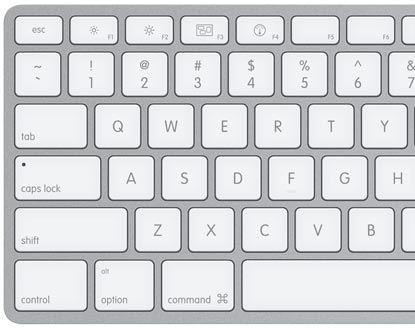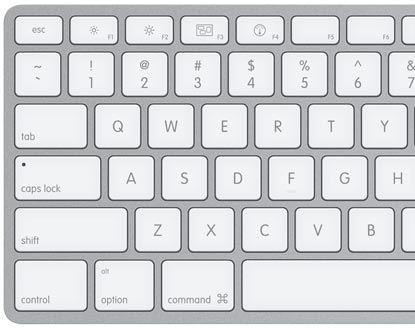
Have you always wanted to know how to type a special character or symbol? How about increasing your productivity on your Mac, iPhone or iPad? The mouse is overrated while the keyboard is your best friend. We’ve compiled a list of the most commonly used keyboard shortcuts and special characters that we use on a daily basis. With a little practice, you will have these memorized and be working smarter, not harder. This will be a living, breathing post so bookmark it and check back periodically for updates.
Abbreviations Used in This Guide
- ⌘ (Command key) – On some Apple keyboards, this key also has an Apple logo ()
- ⌃ (Control key) – “Ctrl” may also appear on this key
- ⌥ (Option key) – “Alt” may also appear on this key
- ⇧ (Shift key)
- ⇪(Caps Lock) – Toggle Caps Lock on or off
- fn (Function key)
- ⇥ (forward tab)
- ␣ (space bar)
Commonly Used Mac OS Keyboard Shortcuts
⌘A SELECT ALL
⌘C COPY
⌘X CUT
⌘V PASTE
⌘Q QUIT
⌘⌥ESC FORCE QUIT (very handy when the spinning beach ball appears)
⌘S SAVE
⌘Z UNDO
⌘F FIND
⌘P PRINT
⌘B BOLD
⌘I ITALICIZE
⌘U UNDERLINE
⌘O Open file
⌘N Open new window (great for browsers or Finder)
⌘T Open new browser tab (in a text editor it opens the Fonts window)
⌘, Open preferences
␣ Page down (great for browsing, in Finder it will activate Quick Look)
⇧␣ Page up
⌘␣ Open Spotlight (great for search or use as an application launcher)
hold ⌘ while tapping ⇥ to switch applications
hold ⌘ then press ⇥ once, then tap ` move through application switcher in reverse
⌘+ (plus) Zoom in/increase font size in browser
⌘- (minus) Zoom out/decrease font size in browser
⌥⌘+ (plus) Zoom in (this one is fun)
⌥⌘- (minus) Zoom out
Special Characters
⌥3 £ (British Pound)
⌥⇧2 € (Euro)
⌥4 ¢ (cent)
⌥y ¥ (Japanese Yen, Chinese Yuan)
⌥e then choose letter for acute accent e.g. ó or é or í
⌥u then choose letter for umlaut accent e.g. ö or ü or ë
⌥n then choose letter for tilde accent e.g. ñ or Ñ
⌥c for c-cedilla (ç) e.g. Français
⌥⇧k for Apple symbol:
⇧⌥8 degree symbol: ° e.g. 25°C
Commonly Used iOS Keyboard Shortcuts
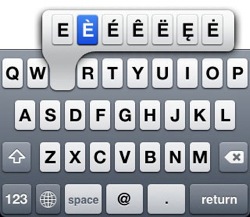 For iOS keyboard shortcuts, simply press and hold a key to activate the sub-menu, then drag your finger over to the desired special character.
For iOS keyboard shortcuts, simply press and hold a key to activate the sub-menu, then drag your finger over to the desired special character.
A few useful shortcuts:
- hold . (period/full stop) to call up shortcuts for .com .net .co.uk etc. then drag to desired option
- double tap space to insert a . (this must be enabled in the Settings)
- double tap ⇧ for Caps Lock, tap again to switch off (enable in Settings)
For other special characters, symbols and glyphs such as , ☂, ☺, ✔, ♫ get the Glyphboard web app. It’s a great tool you can use to add a little ‘character’ to your writing.
If you have any other shortcuts or special characters that you wish to be listed here, let us know in the comments.